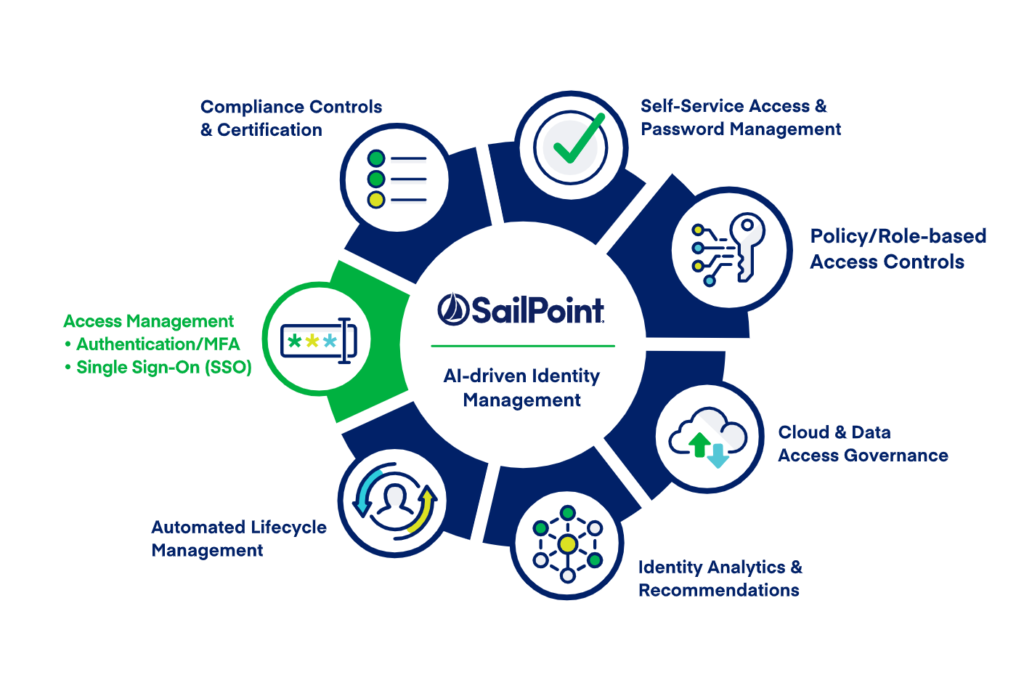We are going to provide the steps to install Sailpoint IIQ 8.3 with Apache Tomcat 9.0.
Prerequisites:
- Please make sure you have operating system and Database server installed.
- we are using operating system Red Hat Linux (RHEL) 8.6 and MySQL 8.0.26.
- To check the version specific compatibility, please check below post:
https://a2talks.com/cybersecurity/sailpoint-iiq-8-3-supported-platforms/
Required Software:
- Download Sailpoint IIQ 8.3 from Sailpoint community. URL is given below:
https://community.sailpoint.com/ - Download the Tomcat Apache 9.0 from apache website.
https://tomcat.apache.org/ - Download JDK 11 from Oracle Website. URL is given below:
https://www.oracle.com/ - Download WinSCP from official website.
https://winscp.net/ - Download Putty from official website.
https://www.putty.org/ - Download Workbench from MySQL website.
https://dev.mysql.com/
Install the JDK 11 in the RHEL:
- Run the below command:
yum install java-11-openjdk-devel - Note: Make sure you do not have any other version of Java already installed and Linux is connected to Yum repository. If you want to uninstall the installed version, you can use yum -y remove java* command to uninstall the existing Java.
- Check the Java version by below command:
java -version
Install the Apache Tomcat 9.0:
- Create a mountpoint in the Linux with name /ap01 and assign the 775 permission to it.
- Create the directory iiq inside the /ap01.
cd /ap01/
mkdir iiq - copy the tomcat installation zip (apache-tomcat-9.0.64.tar.gz) file in the IIQ folder.
- Run the below command:
tar -xvf apache-tomcat-9.0.64.tar.gz - Go to the bin folder in the apache and try to start the Application server and check Application server URL.
cd apache-tomcat-9.0.64/bin
./startup.sh - Open the browser and check localhost:8080 and check working URL
Note: If VM is not on local then change localhost with IP address. - If apache URL works fine then shutdown the apache tomcat and proceed with Sailpoint installation steps.
./shutdown.sh
Sailpoint Installation:
- Create the Identityiq folder inside the webaps folder. If you have given all the naming convention as provided in above steps, your path will look like below:
PATH: /ap01/tomcat/apache-tomcat-9.0.64/webapps/identityiq - copy the identityiq.war file inside the identityiq folder (/ap01/tomcat/apache-tomcat-9.0.64/webapps/identityiq) and run the below command:
jar -xvf identityiq.war. - Provide the following permission:
chmod +x WEB-INF/bin/iiq
Configure the Number of Extended and Searchable Attributes Allowed (Optional Step) –
Note: You do not need to perform this procedure if the default extended and searchable attributes are sufficient for the needs of your enterprise.
IdentityIQ is configured by default to enable the following:
| Objects | Number of Attributes |
| Identity | 10 searchable attributes, 5 indexed |
| Account | 5 searchable attributes, 1 indexed |
| Certification | 5 searchable attributes, 1 indexed |
| Role | 4 extended attributes, 1 indexed |
| Application | 4 extended attributes, 1 indexed |
| Managed Attribute | 3 extended attributes, 3 indexed |
| Target | 1 extended attribute, 1 indexed |
| Alert | 1 extended attribute, 1 indexed |
Note: If additional attributes are required for Identity, then you can refer the IdentityExtended.hbm.xml file to enable extended fields.
Create the IdentityIQ Database and Tables:
IdentityIQ comes with the predefined sql files for the major databases like: Oracle, MySQL, MS SQL, DB2 etc.
Since we are using the MySQL, so we will use create_identityiq_tables-8.3.mysql file at /ap01/tomcat/apache-tomcat-9.0.64/webapps/identityiq/WEB-INF/database location. If you are following the article from the starting, you will have same path.
Run the create_identityiq_tables-8.3.mysql file with root privileges in MySQL server. It will create all required DB and tables.
Run the below commands:
- mysql -u root -p
- Enter password
- source create_identityiq_tables.mysql;
- show databases; (optional – verification that the database was created)
- quit
once DB creation is done, Lets configure Sailpoint to connect to this new database.
configure Sailpoint to connect to this new database:
We need to configure iiq.properties files to connect Sailpoint to this newly created database.
/ap01/tomcat/apache-tomcat-9.0.64/webapps/identityiq/WEB-INF/classes
Access the iiq.properties file and update the following information for the application and plugin databases:
- Hostname
- Database Type
- Database Name
- User ID
- Password
Import init.xml file:
init.xml will import the configuration objects of Sailpoint IIQ.
- Go to the /ap01/tomcat/apache-tomcat-9.0.64/webapps/identityiq/WEB-INF/bin path.
- Run the below command:
- iiq console
- import init.xml
- quit
Start Application Server:
- Go to the /ap01/tomcat/apache-tomcat-9.0.64/bin path and run the below command.
- ./startup.sh
- Note: You can process by below command:
ps -ef | grep tomcat
Open IdentityIQ and import LCM.xml file/Activate the lifecycle manager:
- https://localhost:8080/identityiq
- Log on to the IdentityIQ using the default user ID and Password
- User ID: Spadmin
- Password : Admin
- Note: You should change the default password as soon as possible.
- Click on Global Settings under the gear icon and select the Import from File Page.
- Click Browse and browse to the following directory:
/ap01/tomcat/apache-tomcat-9.0.64/identityiq/WEB-INF/config. - Select the init-lcm.xml file and click Import.
- When the import is complete, click Done.
Basic Sailpoint Installation is done. Please subscribe below YouTube channel for the upcoming free Sailpoint installation classes.
https://www.youtube.com/channel/UCLqJRpIdlsw0m9vOaEuzY2Q
*** End Of The Tutorial***